|
Size: 3964
Comment:
|
Size: 8813
Comment:
|
| Deletions are marked like this. | Additions are marked like this. |
| Line 3: | Line 3: |
| (!) {OK} {OK} (!) | |
| Line 5: | Line 6: |
| by Asbesto & Fruity - Dyne.org, Freaknet.org, Radiocybernet.org, Poetry Hacklab TCPC9, Palazzolo Acreide, Oct 4, 2009 == Software to use == |
by Asbesto & ''Fruity'' - Dyne.org, Freaknet.org, Radiocybernet.org, Poetry Hacklab '''TCPC9''', '''''Palazzolo Acreide, Oct 4, 2009''''' '''Contents''' [[TableOfContents(2)]] == Software used == |
| Line 13: | Line 17: |
| * Icecast2 | * [[ http://www.icecast.org/ | Icecast2 ]] |
| Line 17: | Line 21: |
| * MuSE * Darkice |
* [[ http://muse.dyne.org/ | MuSE ]] * [[ http://code.google.com/p/darkice/ | Darkice ]] |
| Line 78: | Line 82: |
| This is the config file for darkice under Linux, to stream on radio.dyne.org: ===== With OSS (OLD :P Open Sound System) ===== |
This is the config file for darkice under Linux, to stream on radio.dyne.org, use darkice as ''darkice -c darkice.cfg'' where darkice.cfg is the configuration file: ===== With OSS (OLD :-? Open Sound System) ===== Control permissions and existance of ''/dev/dsp dsp1 dsp2'', dependently from how many audio cards you have. Tri ''gom'' or ''aumix'' to control the mixer settings. |
| Line 123: | Line 130: |
| ===== With ALSA ===== Control that there is an audio card with aplay -l and always control that you are part of group audio ( or be root ) ||||<style="background-color: red;">''' NOTE '''|| ||<style="background-color: red;">{i}{X}X-({X}{i}|| ||<style="background-color: red;">~-On ubuntu ( and on debian to be tried ) pulseaudio take over hw:0,0 so your audiocard will be hw:1,0 (blarg...). There must be a more gently way of __killing pulseaudio__ and clearing this naming issue... to be investigated :)-~|||| {{{ # sample DarkIce configuration file, edit for your needs before using # see the darkice.cfg man page for details # this section describes general aspects of the live streaming session [general] duration = 0 # duration of encoding, in seconds. 0 means forever bufferSecs = 5 # size of internal slip buffer, in seconds reconnect = yes # reconnect to the server(s) if disconnected # this section describes the audio input that will be streamed [input] device = hw:0,0 # ALSA soundcard device #(hw:1,0 in case of the cadaver of pulseaudio in the way) sampleRate = 22050 # sample rate in Hz. try 11025, 22050 or 44100 bitsPerSample = 16 # bits per sample. try 16 channel = 1 # channels. 1 = mono, 2 = stereo # mp3 [icecast2-0] bitrateMode = cbr # avr=average bit rate format = mp3 # format of the stream: ogg vorbis bitrate = 32 # bitrate of the stream sent to the server server = radio.dyne.org # host name of the server port = 8000 # port of the IceCast2 server, usually 8000 password = revolution # source password to the IceCast2 server mountPoint = rcyb.mp3 # mount point of this stream on the IceCast2 server name = Radio Cybernet # name of the stream description = Test from tcpc9 # description of the stream url = http://www.radiocybernet.org # URL related to the stream genre = live # genre of the stream public = yes # advertise this stream? localDumpFile = rcyb.mp3 # backup locally fileAddDate = yes # add date to filename # ogg [icecast2-1] # Note is icecast2 sezione di configurazione numero 1 bitrateMode = cbr # avr=average bit rate format = vorbis # format of the stream: ogg vorbis mp3 bitrate = 32 # bitrate of the stream sent to the server server = radio.dyne.org # host name of the server port = 8000 # port of the IceCast2 server, usually 8000 password = revolution # source password to the IceCast2 server mountPoint = rcyb.ogg # mount point of this stream on the IceCast2 server name = Radio Cybernet # name of the stream description = Test from tcpc9 # description of the stream url = http://www.radiocybernet.org # URL related to the stream genre = live # genre of the stream public = yes # advertise this stream? localDumpFile = rcyb.ogg fileAddDate = yes }}} Control the mixer with alsamixer ( alsamixer -c1 in case of pulseaudio cadaver ) {{attachment:alsamixer-card-fullduplex.png}} In alsamixer press the [tab] button on your keyboard to go to the input capture view: {{attachment:alsamixer-capture-volumes-view-1.png}} Don't put the capture volume at max or you will get poor quality audio, if your terminal supports colors keep it under the red bar :), in amixergui or thing like that keep the capture volume 2/3 of the max volume. With the arrows you can cross the input channels, put the capture on the -mix- by pressing the space bar and then set the volumes of the outputs ( again [tab] to switch back to the outputs volumes views) as you wish. If you plan to use a player like mplayer or audacious or xmms remember to set them to use Master as volume and not PCM otherwise with the music you will take down also mikes line-in cd and what-sallamadonna-not , best to set them on software volume control ( -softvol for mplayer ) |
![]()
![]()
![]()
![]()
Streaming Radio Howto
by Asbesto & Fruity - Dyne.org, Freaknet.org, Radiocybernet.org, Poetry Hacklab
TCPC9, Palazzolo Acreide, Oct 4, 2009
Contents TableOfContents(2)
Software used
Server side:
Client side:
Configurations
Server side
Icecast 2
This is only the mountpoint configuration.
<!-- asbesto, radiocybernet -->
<mount>
<mount-name>/rcyb.mp3</mount-name>
# NOTE: the INTRO path is relative to the icecast2 web interface!!!
<intro>radiocybernet/intro.mp3</intro>
<max-listeners>1000</max-listeners>
<fallback-mount>/radiocybernet-oldies.mp3</fallback-mount>
<fallback-override>1</fallback-override>
<fallback-when-full>1</fallback-when-full>
</mount>
# FALLBACK STREAM: old recordings or ambient sounds: sea, trees, forests...
<mount>
<mount-name>/radiocybernet-oldies.mp3</mount-name>
<max-listeners>1000</max-listeners>
<hidden>0</hidden>
</mount>
Client side
VLC
(to be added)
MuSE
Command line streaming tool "Strimma" by Asbesto
echo "strimma v0.1 (c) 2002 Gabriele Zaverio (asbesto@freaknet.org)"
muse -e mp3 -o -C -b 16 -q 4 -i \
-f rcyb-`date +%d%b%Y-%H%M%S`.mp3 \
-s radio.dyne.org:8000 -m rcyb.mp3 -U source -p revolution \
-n radiocybernet_LIVE_NOW
# -s indivia.net:8000 -m rcyb -p xxxxxx \
# -n radiocybernet_HACKIT2005_NAPOLI \
# questo per strimmare su 2 server contemporaneamente analmente hackit03(work in progress)
Darkice config file
This is the config file for darkice under Linux, to stream on radio.dyne.org, use darkice as darkice -c darkice.cfg where darkice.cfg is the configuration file:
With OSS (OLD :-? Open Sound System)
Control permissions and existance of /dev/dsp dsp1 dsp2, dependently from how many audio cards you have. Tri gom or aumix to control the mixer settings.
# sample DarkIce configuration file, edit for your needs before using
# see the darkice.cfg man page for details
# this section describes general aspects of the live streaming session
[general]
duration = 0 # duration of encoding, in seconds. 0 means forever
bufferSecs = 5 # size of internal slip buffer, in seconds
reconnect = yes # reconnect to the server(s) if disconnected
# this section describes the audio input that will be streamed
[input]
device = /dev/dsp # OSS DSP soundcard device for the audio input
sampleRate = 22050 # sample rate in Hz. try 11025, 22050 or 44100
bitsPerSample = 16 # bits per sample. try 16
channel = 1 # channels. 1 = mono, 2 = stereo
# this section describes a streaming connection to an IceCast2 server
# there may be up to 8 of these sections, named [icecast2-0] ... [icecast2-7]
# these can be mixed with [icecast-x] and [shoutcast-x] sections
[icecast2-0]
bitrateMode = cbr # avr=average bit rate
format = mp3 #vorbis # format of the stream: ogg vorbis
bitrate = 32 # bitrate of the stream sent to the server
server = radio.dyne.org
# host name of the server
port = 8000 # port of the IceCast2 server, usually 8000
password = revolution # source password to the IceCast2 server
mountPoint = rcyb.mp3 # mount point of this stream on the IceCast2 server
name = Radio Cybernet
# name of the stream
description = Test from tcpc9
# description of the stream
url = http://www.radiocybernet.org
# URL related to the stream
genre = live # genre of the stream
public = yes # advertise this stream?
localDumpFile = rcyb.mp3
fileAddDate = yes
With ALSA
Control that there is an audio card with aplay -l and always control that you are part of group audio ( or be root )
NOTE |
|
{i}{X}X-({X}{i} |
|
On ubuntu ( and on debian to be tried ) pulseaudio take over hw:0,0 so your audiocard will be hw:1,0 (blarg...). There must be a more gently way of killing pulseaudio and clearing this naming issue... to be investigated :) |
|
# sample DarkIce configuration file, edit for your needs before using
# see the darkice.cfg man page for details
# this section describes general aspects of the live streaming session
[general]
duration = 0 # duration of encoding, in seconds. 0 means forever
bufferSecs = 5 # size of internal slip buffer, in seconds
reconnect = yes # reconnect to the server(s) if disconnected
# this section describes the audio input that will be streamed
[input]
device = hw:0,0 # ALSA soundcard device
#(hw:1,0 in case of the cadaver of pulseaudio in the way)
sampleRate = 22050 # sample rate in Hz. try 11025, 22050 or 44100
bitsPerSample = 16 # bits per sample. try 16
channel = 1 # channels. 1 = mono, 2 = stereo
# mp3
[icecast2-0]
bitrateMode = cbr # avr=average bit rate
format = mp3 # format of the stream: ogg vorbis
bitrate = 32 # bitrate of the stream sent to the server
server = radio.dyne.org
# host name of the server
port = 8000 # port of the IceCast2 server, usually 8000
password = revolution # source password to the IceCast2 server
mountPoint = rcyb.mp3 # mount point of this stream on the IceCast2 server
name = Radio Cybernet
# name of the stream
description = Test from tcpc9
# description of the stream
url = http://www.radiocybernet.org
# URL related to the stream
genre = live # genre of the stream
public = yes # advertise this stream?
localDumpFile = rcyb.mp3 # backup locally
fileAddDate = yes # add date to filename
# ogg
[icecast2-1] # Note is icecast2 sezione di configurazione numero 1
bitrateMode = cbr # avr=average bit rate
format = vorbis # format of the stream: ogg vorbis mp3
bitrate = 32 # bitrate of the stream sent to the server
server = radio.dyne.org
# host name of the server
port = 8000 # port of the IceCast2 server, usually 8000
password = revolution # source password to the IceCast2 server
mountPoint = rcyb.ogg # mount point of this stream on the IceCast2 server
name = Radio Cybernet
# name of the stream
description = Test from tcpc9
# description of the stream
url = http://www.radiocybernet.org
# URL related to the stream
genre = live # genre of the stream
public = yes # advertise this stream?
localDumpFile = rcyb.ogg
fileAddDate = yesControl the mixer with alsamixer ( alsamixer -c1 in case of pulseaudio cadaver )
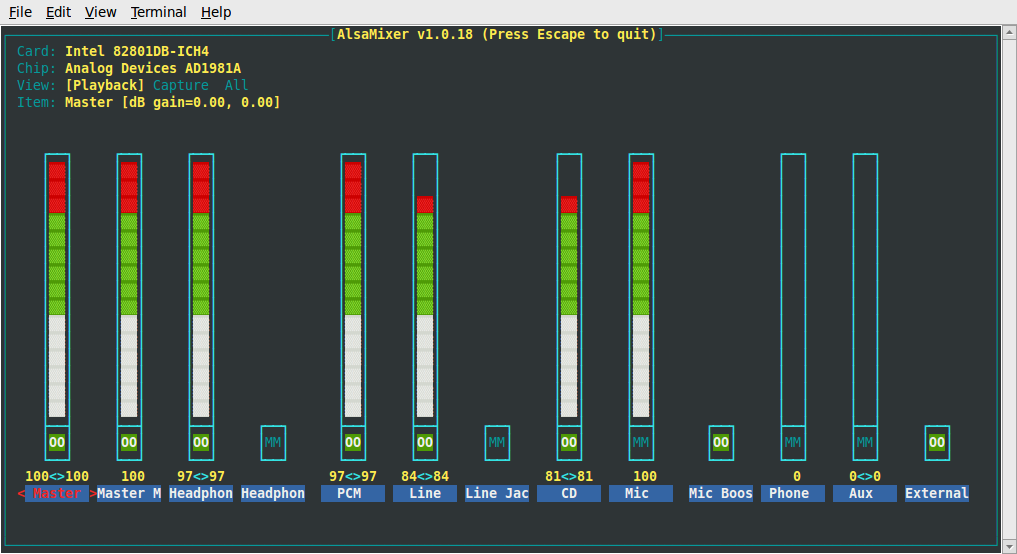
In alsamixer press the [tab] button on your keyboard to go to the input capture view:
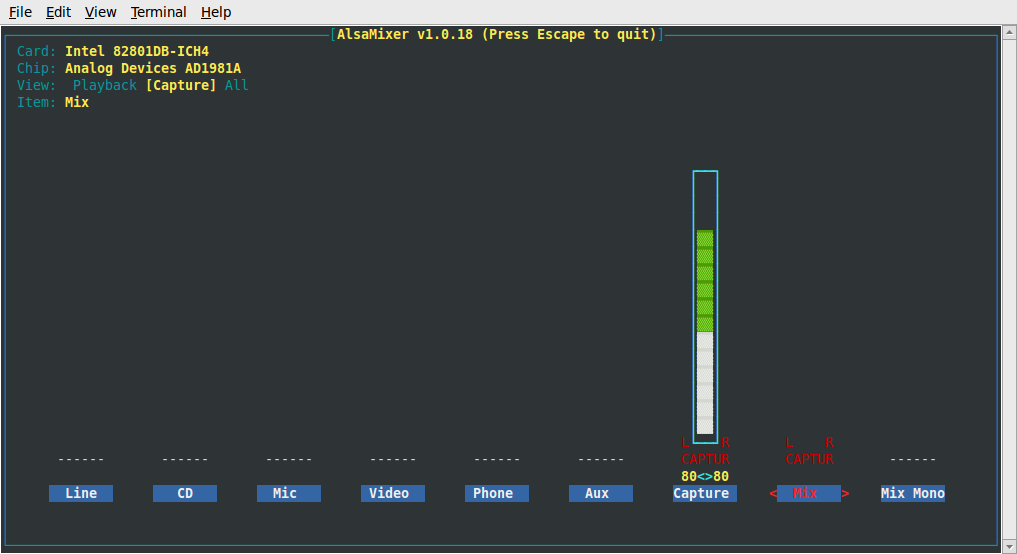
Don't put the capture volume at max or you will get poor quality audio, if your terminal supports colors keep it under the red bar :), in amixergui or thing like that keep the capture volume 2/3 of the max volume.
With the arrows you can cross the input channels, put the capture on the -mix- by pressing the space bar and then set the volumes of the outputs ( again [tab] to switch back to the outputs volumes views) as you wish.
If you plan to use a player like mplayer or audacious or xmms remember to set them to use Master as volume and not PCM otherwise with the music you will take down also mikes line-in cd and what-sallamadonna-not , best to set them on software volume control ( -softvol for mplayer )
Hardware
Microphones
Other stuff
