![]()
![]()
![]()
![]()
Streaming Radio Howto
by Asbesto, CORONAVIRUS EDITION 11/3/2020
PULSEAUDIO MERDA AS SYSTEM SERVICE, PORCAMADONNA
I had to do this on starlink for gqrx radio streaming. DIO MERDA
in /etc/pulse I edited daemon.conf uncommenting those lines:
daemonize = yes system-instance = yes high-priority = yes
Then I had to add
/usr/bin/pulseaudio --system -D touch /tmp/pulseaudioMERDA
in rc.local
THEN in /etc/group I added root and asbesto users in the correct groups (i include audio BECAUSE SHIT)
audio:x:29:pulse,asbesto,root pulse:x:111:asbesto,root pulse-access:x:112:asbesto,root
then REBOOT AND FUCK OFF
now from asbesto I can sudo darkice
SINK HOLE NEL CULO
DA UTENTE:
pactl load-module module-null-sink sink_name=Radio sink_properties="device.description='Radio'"
dovrebbe creare un LAVANDINO Radio. NON SO A COSA SERVE: VEDI https://zackhobson.com/2020/05/26/internet-radio-pulseaudio-darkice-icecast/
non so come ma se setto device = pulse dentro darkice, strimma quel che esce dal mixer audio quindi anche il dsp out mp3 porcodio gqrx merda
DARKICE setup on vtroglos etc
What device to use?
Use "aplay -l" to get a list of the devices on your system. The hw:X,Y comes from this mapping of your hardware -- in this case, X is the card number, while Y is the device number. root@rover:~# aplay -l **** List of PLAYBACK Hardware Devices **** card 0: PCH [HDA Intel PCH], device 0: CX20590 Analog [CX20590 Analog] Subdevices: 1/1 Subdevice #0: subdevice #0 card 0: PCH [HDA Intel PCH], device 3: HDMI 0 [HDMI 0] Subdevices: 1/1 Subdevice #0: subdevice #0 card 0: PCH [HDA Intel PCH], device 7: HDMI 1 [HDMI 1] Subdevices: 1/1 Subdevice #0: subdevice #0 card 0: PCH [HDA Intel PCH], device 8: HDMI 2 [HDMI 2] Subdevices: 1/1 Subdevice #0: subdevice #0 card 1: H2n [H2n], device 0: USB Audio [USB Audio] Subdevices: 1/1 Subdevice #0: subdevice #0 root@rover:~# card 1 is the ZOOM H2N.
# sample DarkIce configuration file, edit for your needs before using
# see the darkice.cfg man page for details
# this section describes general aspects of the live streaming session
[general]
duration = 0 # duration of encoding, in seconds. 0 means forever
bufferSecs = 5 # size of internal slip buffer, in seconds
reconnect = yes # reconnect to the server(s) if disconnected
# this section describes the audio input that will be streamed
[input]
device = hw:1,0 # ZOOM H2N usb, vedi con aplay -l
sampleRate = 44100 # sample rate in Hz. try 11025, 22050 or 44100
bitsPerSample = 16 # bits per sample. try 16
channel = 2 # channels. 1 = mono, 2 = stereo
# this section describes a streaming connection to an IceCast2 server
# there may be up to 8 of these sections, named [icecast2-0] ... [icecast2-7]
# these can be mixed with [icecast-x] and [shoutcast-x] sections
[icecast2-0]
bitrateMode = cbr # avr=average bit rate
format = mp3 #vorbis # format of the stream: ogg vorbis
bitrate = 24 # bitrate of the stream sent to the server
server = radio.dyne.org # host name of the server
port = 8000 # port of the IceCast2 server, usually 8000
password = peturio # source password to the IceCast2 server
mountPoint = rcyblive.mp3 # mount point of this stream on the IceCast2 server
name = Radio Cybernet LIVE # name of the stream
description = Live NOW! Shortwave Radio Listening
# description of the stream
#url =
# URL related to the stream
genre = live # genre of the stream
public = yes # advertise this stream?
localDumpFile = rcyb-cv.mp3
fileAddDate = yes
Liquidsoap streaming for radiocybernet on zaverio.com
We installed liquidsoap:
apt-get install liquidsoap
The program we use is "stream.liq" in ~/radiocybernet:
# Log dir
set("log.file.path","/home/asbesto/radiocybernet/streaming.log")
# local telnet server only, port 1234
set("server.telnet", true)
# Music
myplaylist = playlist("~/radiocybernet/playlist.m3u",reload_mode="watch")
# Some jingles
jingles = playlist("~/radiocybernet/jingles.m3u",reload_mode="watch")
# If something goes wrong, we'll play this
security = single("~/radiocybernet/alfacharlie.mp3")
# Start building the feed with music
radio = myplaylist
# Now add some jingles
radio = random(weights = [1, 4],[jingles, radio])
# And finally the security
radio = fallback(track_sensitive = false, [radio, security])
# Stream it out
output.icecast(%mp3,
host = "radio.dyne.org", port = 8000,
password = "bactrim", mount = "rcyb.mp3",
icy_metadata="true",
genre = "Live",
description = "Historical Broadcast live 24/7 - Multilingual - WARNING, can contain STRONG ITALIAN LANGUAGE, MAYBE NSFW ",
name = "Radio Cybernet - Online since 1997",
url = "http://www.radiocybernet.org",
audio_to_stereo(radio))Main playlist is there, you also have jingles and the security mp3 if something fail. random weights control jingles.
audio_to_stereo reencode weird mp3 formats on the fly so everything work smooth!
Just add a list of MP3 somewhere, create a playlist, and that's all!
TELNET server (local only) is useful but kinda tricky.
TODO
- add automatic live insertion to the playlist above
- ... check random playing (now is random) or sequential playing...
Tricks
Liquidsoap use MP3 id tag as titles etc. - If mp3 doesn't have tags, nothing will be display. So you MUST describe any mp3 in id tags. We used eye3D tool for that - very useful: eye3D -t title mp3.
REALAUDIO FILES to mp3 - must be converted. ffmpeg does this. GOOGLE THAT
TO BE EXPANDED
OLD CONFIGS HERE - Software used
by Asbesto & Fruity - Dyne.org, Freaknet.org, Radiocybernet.org, Poetry Hacklab
TCPC9, Palazzolo Acreide, Oct 4, 2009
Server side:
Client side:
Configurations
Server side
Icecast 2
Please check IcecastServer ![]()
Client side
VLC
(to be added)
MuSE
Command line streaming tool "Strimma" by Asbesto
echo "strimma v0.1 (c) 2002 Gabriele Zaverio (asbesto@freaknet.org)"
muse -e mp3 -o -C -b 16 -q 4 -i \
-f rcyb-`date +%d%b%Y-%H%M%S`.mp3 \
-s radio.dyne.org:8000 -m rcyb.mp3 -U source -p peturio \
-n radiocybernet_LIVE_NOW
# -s indivia.net:8000 -m rcyb -p xxxxxx \
# -n radiocybernet_HACKIT2005_NAPOLI \
# questo per strimmare su 2 server contemporaneamente analmente hackit03(work in progress)
Darkice config file
This is the config file for darkice under Linux, to stream on radio.dyne.org, use darkice as darkice -c darkice.cfg where darkice.cfg is the configuration file:
With OSS (OLD :-? Open Sound System)
Control permissions and existance of /dev/dsp dsp1 dsp2, dependently from how many audio cards you have. Tri gom or aumix to control the mixer settings.
# sample DarkIce configuration file, edit for your needs before using
# see the darkice.cfg man page for details
# this section describes general aspects of the live streaming session
[general]
duration = 0 # duration of encoding, in seconds. 0 means forever
bufferSecs = 5 # size of internal slip buffer, in seconds
reconnect = yes # reconnect to the server(s) if disconnected
# this section describes the audio input that will be streamed
[input]
device = /dev/dsp # OSS DSP soundcard device for the audio input
sampleRate = 22050 # sample rate in Hz. try 11025, 22050 or 44100
bitsPerSample = 16 # bits per sample. try 16
channel = 1 # channels. 1 = mono, 2 = stereo
# this section describes a streaming connection to an IceCast2 server
# there may be up to 8 of these sections, named [icecast2-0] ... [icecast2-7]
# these can be mixed with [icecast-x] and [shoutcast-x] sections
[icecast2-0]
bitrateMode = cbr # avr=average bit rate
format = mp3 #vorbis # format of the stream: ogg vorbis
bitrate = 32 # bitrate of the stream sent to the server
server = radio.dyne.org
# host name of the server
port = 8000 # port of the IceCast2 server, usually 8000
password = peturio # source password to the IceCast2 server
mountPoint = rcyb.mp3 # mount point of this stream on the IceCast2 server
name = Radio Cybernet
# name of the stream
description = Test from tcpc9
# description of the stream
url = http://www.radiocybernet.org
# URL related to the stream
genre = live # genre of the stream
public = yes # advertise this stream?
localDumpFile = rcyb.mp3
fileAddDate = yes
With ALSA
Control that there is an audio card with aplay -l and always control that you are part of group audio ( or be root )
NOTE |
|
{i}{X}X-({X}{i} |
|
On ubuntu ( and on debian to be tried ) pulseaudio take over hw:0,0 so your audiocard will be hw:1,0 (blarg...). There must be a more gently way of killing pulseaudio and clearing this naming issue... to be investigated :) |
|
# sample DarkIce configuration file, edit for your needs before using
# see the darkice.cfg man page for details
# this section describes general aspects of the live streaming session
[general]
duration = 0 # duration of encoding, in seconds. 0 means forever
bufferSecs = 5 # size of internal slip buffer, in seconds
reconnect = yes # reconnect to the server(s) if disconnected
# this section describes the audio input that will be streamed
[input]
device = default # hw:0,0 # ALSA soundcard device
#(hw:1,0 in case of the cadaver of pulseaudio in the way)
# DEFAULT works!
sampleRate = 22050 # sample rate in Hz. try 11025, 22050 or 44100
bitsPerSample = 16 # bits per sample. try 16
channel = 1 # channels. 1 = mono, 2 = stereo
# mp3
[icecast2-0]
bitrateMode = cbr # avr=average bit rate
format = mp3 # format of the stream: ogg vorbis
bitrate = 32 # bitrate of the stream sent to the server
server = radio.dyne.org
# host name of the server
port = 8000 # port of the IceCast2 server, usually 8000
password = peturio # source password to the IceCast2 server
mountPoint = rcyb.mp3 # mount point of this stream on the IceCast2 server
name = Radio Cybernet
# name of the stream
description = Test from tcpc9
# description of the stream
url = http://www.radiocybernet.org
# URL related to the stream
genre = live # genre of the stream
public = yes # advertise this stream?
localDumpFile = rcyb.mp3 # backup locally
fileAddDate = yes # add date to filename
# ogg
[icecast2-1]
# Note is icecast2 sezione di configurazione numero 1
bitrateMode = cbr # avr=average bit rate
format = vorbis # format of the stream: ogg vorbis mp3
bitrate = 32 # bitrate of the stream sent to the server
server = radio.dyne.org
# host name of the server
port = 8000 # port of the IceCast2 server, usually 8000
password = petacci # source password to the IceCast2 server
mountPoint = rcyb.ogg # mount point of this stream on the IceCast2 server
name = Radio Cybernet
# name of the stream
description = Test from tcpc9
# description of the stream
url = http://www.radiocybernet.org
# URL related to the stream
genre = live # genre of the stream
public = yes # advertise this stream?
localDumpFile = rcyb.ogg
fileAddDate = yesControl the mixer with alsamixer ( alsamixer -c1 in case of pulseaudio cadaver )
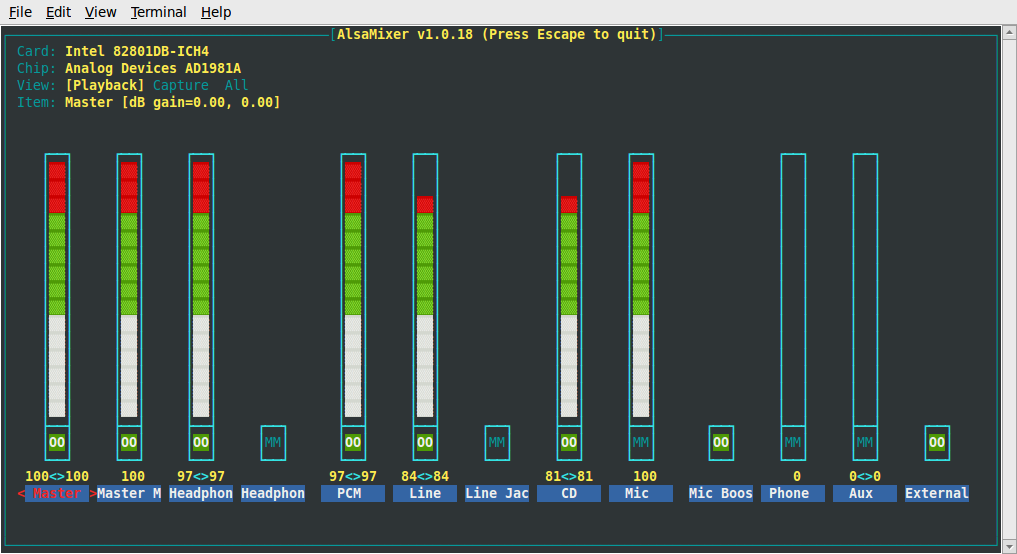
In alsamixer press the [tab] button on your keyboard to go to the input capture view:
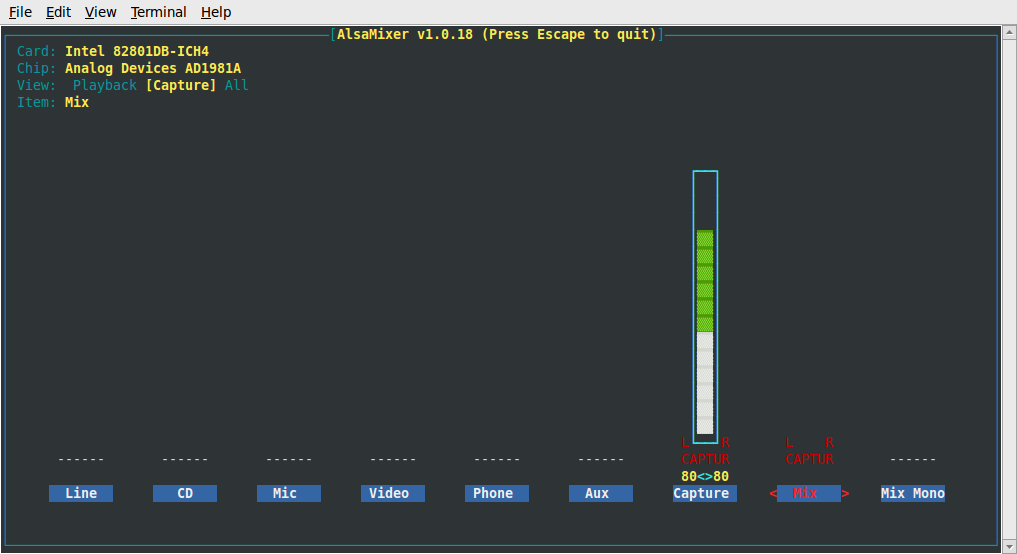
Don't put the capture volume at max or you will get poor quality audio, if your terminal supports colors keep it under the red bar :), in amixergui or thing like that keep the capture volume 2/3 of the max volume.
With the arrows you can cross the input channels, put the capture on the -mix- by pressing the space bar and then set the volumes of the outputs ( again [tab] to switch back to the outputs volumes views) as you wish.
If you plan to use a player like mplayer or audacious or xmms remember to set them to use Master as volume and not PCM otherwise with the music you will take down also mikes line-in cd and what-sallamadonna-not , best to set them on software volume control ( -softvol for mplayer )
Hardware
Microphones
Other stuff
ID3 tag, titles etc
to do
501 apt-cache search id3 502 apt-get install id3 503 id3 504 id3 radiocybernet.mp3 505 id3 -v radiocybernet.mp3 506 id3 -l radiocybernet.mp3 507 eyeD3 radiocybernet.mp3 508 id3 -l radiocybernet.mp3 509 id3 radiocybernet.mp3 510 id3 radiocybernet.mp3 511 man id3 512 id3 -l title radiocybernet.mp3 513 id3 -l radiocybernet.mp3 514 eyeD3 radio 515 eyeD3 radiocybernet.mp3 516 apt-get install soxi 517 apt-get install sox 518 soxi 519 soxi radiocybernet.mp3 520 apt-get install libsox-fmt-mp3 521 soxi radiocybernet.mp3 522 history